How to connect Cricut to a compatible device via Bluetooth? If that sounds like you, no worries! I’ve got the answer. Connecting is the first thing you’ll do after buying a crafting machine. You can connect it with the help of Bluetooth or USB—it’s completely your call!
Ever since I started crafting with this machine, my journey has become memorable. I created many exciting projects that shaped me into what I am today. Thanks to Cricut, it has incredible machines for passionate crafters like us. So, coming to the point, every crafter who buys Cricut for the first time needs to go through this machine setup process. In this blog, we first connect our machine to our compatible devices, such as Windows, Android, Mac, and iOS.
I will only discuss ‘how to connect the machine to Bluetooth‘. Let’s jump into this post and follow each step one by one.
How to Connect Cricut to Computer?
Whenever you connect the machine to a Windows or Mac computer, ensure these two devices are close enough. This helps us form the connection easily and quickly without any trouble.
For Windows 10
- Turn on the computer and open the Settings.
- To open Settings, go to the Start menu and select the small gear icon.
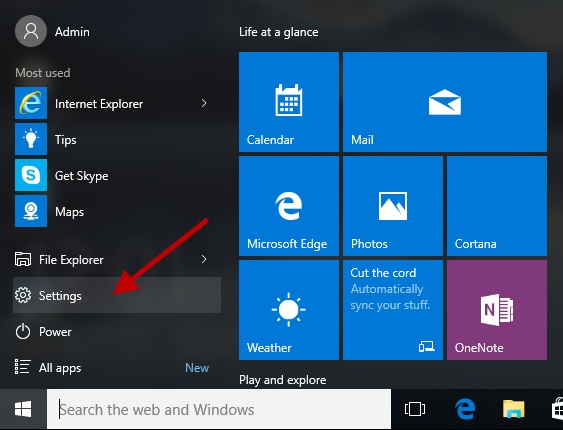
- Inside the Settings screen, you will need to select the Devices option.
- Afterward, you are supposed to turn on the Bluetooth.
- Once the Bluetooth is on, you have to add your machine to your PC. To do this, click on Add Bluetooth or other device.

- Now, you will see a pop-up with a few options. Just select Bluetooth to proceed.
- After that, wait for a moment.
- Ensure your machine is turned on. Otherwise, your PC will not detect it.
- Then, you will see your machine’s name appearing in the list.
- Select your machine and finish the successful pairing.
For MacBook
- Put on the MacBook and navigate to your Apple menu.
- After that, select the System Preferences option.
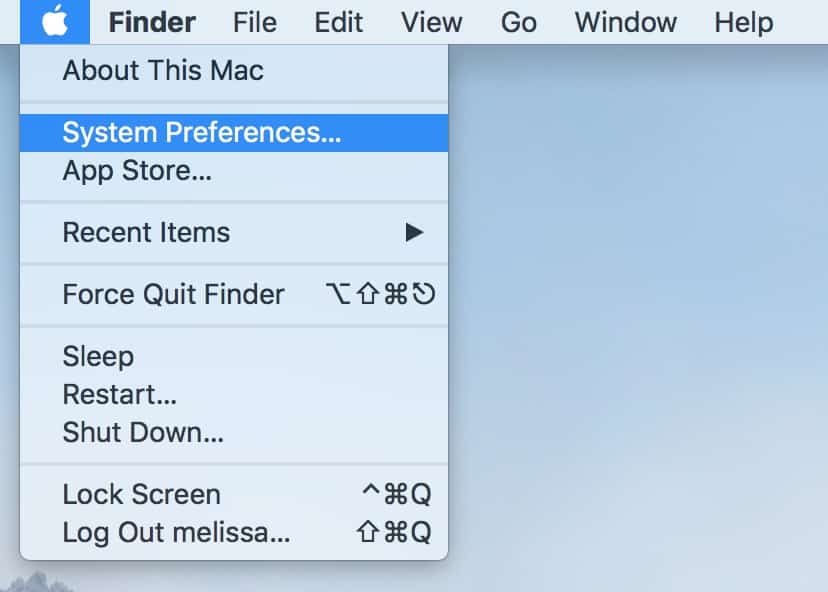
- Now, find the Bluetooth option under the System Preferences.
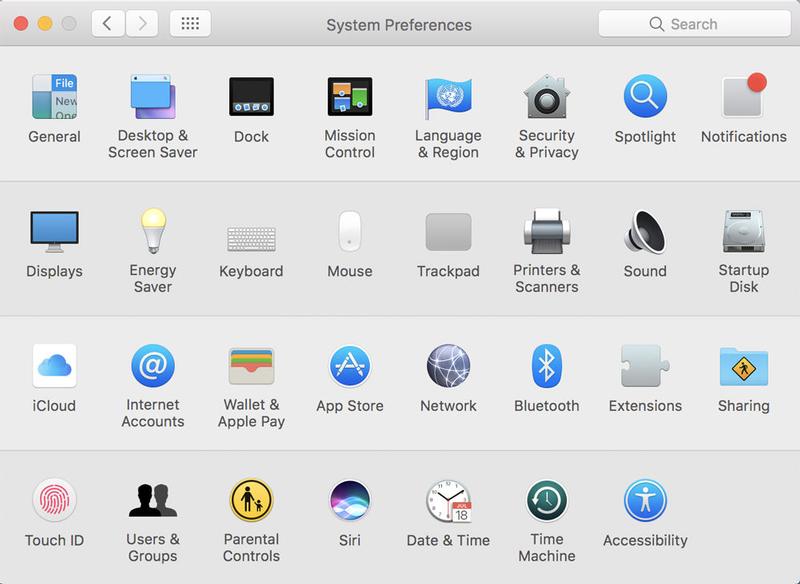
- Next, confirm if the Bluetooth is on. If it is off, turn it on.
- Then, you will need to wait and see if your Mac can find your machine.
- Once your machine is found, you can select it and hit the Pair button.
- Finally, your pairing is done.
Once you have followed the above steps, then open the Cricut Design Space software. The application will then show up as connected during the machine setup.
How to Connect Cricut to Mobile Device?
To connect the machine to your compatible mobile devices, such as iOS or Android, you need to ensure that you are close to it. In other words, the distance between your mobile phone and the machine should be between 10 and 15 feet.
For iOS
- Go to your Settings on your iPhone/iPad.
- Then, turn on the Bluetooth.

- After that, you will need to wait for some time and let your device find your machine.
- Once it finds the device, just pair it with your iPhone or iPad device.
For Android
- Head to your phone Settings.
- Then, you have to turn on the Bluetooth.
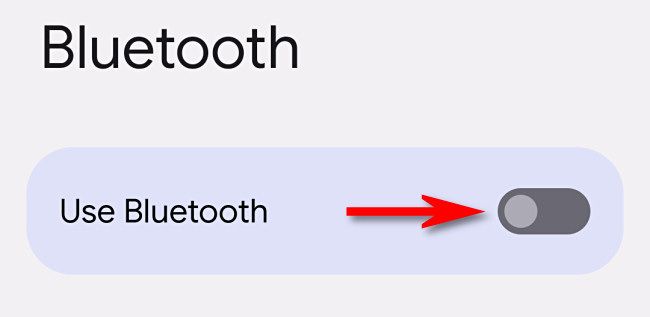
- After that, hold on for a moment and see if your Android device finds your machine.
- Once it detects the machine, just select it and complete the pairing.
Finally, I have taught you how to connect Cricut to your compatible device. Whether you choose a mobile or computer, this device can be easily connected to any compatible device. When you are done with the connection setup, you just go back to your Design Space app and make sure you are connected.
FAQs
Question 1: Why is Cricut won’t connect to computer with USB?
Answer: These are the most common issues that every user encounters. You can solve this problem easily; just try any of the following:
- Check your USB cable and confirm whether it is damaged or not
- Confirm the system compatibility
- Unpair and re-pair cutting machine
- Reinstall Design Space software for the computer
Question 2: How can I put my Cricut in pairing mode?
Answer: If you want to connect your machine to your compatible device, such as a PC, Mac, iPhone/iPad, or Android smartphone, you will need to put the machine into pairing mode.
Below are the steps to pair machines:
- Turn on your compatible device and turn on Bluetooth.
- After that, add your machine to your compatible device.
- Once done, you have successfully put the machine into pairing mode.
Question 3: How to connect Cricut via Bluetooth adapter?
Answer: In order to connect your machine to a PC via Bluetooth adapter, you will have to connect as follows:
- Insert the Bluetooth adapter into your machine.
- Then, go to your PC and turn it on.
- After that, enable Bluetooth.
- Next, add the machine to the PC via Bluetooth.
- Finally, you have connected your machine to your PC using a Bluetooth adapter.